Getting Started with LawnCheck
To use LawnCheck to schedule and control your irrigation you need to have the following services and equipment:
| Always-On Internet Service |
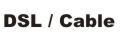
|
| Local Area Network |

|
| 24V Transformer |

|
| EtherRain Controller |

|
Perform the following steps to setup your controller for use with your LawnCheck schedule:
- Step 1. Create a LawnCheck account, create a device, and set up a schedule (you can change the schedule later). Make note of your account number and the name that you gave to your device. You'll need these to configure your EtherRain controller
- Step 2. Mount the EtherRain controller in a dry location within reach of your sprinkler valve wires.
- Step 3. Connect a standard CAT5 Ethernet patch cable between your EtherRain controller and a port on your Ethernet Switch or router. If a WiFi network is available, a wireless bridge can provide a wireless link to the controller. ( Click here for information about connecting with WiFi .
- Step 4. Download the EtherRain Admin software from here and Install on a Windows, Mac (OS X), or Linux (desktop) machine that is on the same network as your controller.
- Step 5. Using the EtherRain Admin software (Windows or Java versions), configure your controller:
A. Enter the device name in the field provided;
B. Set the operating mode to "Poll Mode";
C. Enter your 10 digit LawnCheck account number in the field provided;
D. Click update.
- Step 6. Attach the valve wires to the EtherRain controller. The connectors conveniently unplug from the EtherRain unit to make this easier.
- Step 7. While the transformer is unplugged, connect the 24VAC supply wires from your transformer to the controller. Power up your transformer.
- Step 8. (optional) You can attach an optional rain sensor at any time.
With the correct configuration entry your controller will begin communicating with the LawnCheck site. More specific information is available on the Help page.
